As an innovative web developer, I take pleasure in crafting visual appealing & functional websites & web apps. In my capacity as a community manager, I guide comprehensive initiatives, ensuring an active & vibrant community.

I create stunning, functional website/web app that reflects unique brand and captivates audience, ensuring a seamless user experience.
I take care of content updates, security patch, and performance optimizations, ensuring website remains up-to-date and runs smoothly.
I offer One-on-one/group training and coaching session on website design/development, and other relevant areas.
I deliver expert troubleshooting for web-related issues, including setup & configuration, site migration, performance, and various technical challenges.
I provide strategic recommendations tailored to your individual needs, and guide you on leveraging technology to drive growth and efficiency.
I strategically plan, organizie, and coordinate community initiatives, ensuring they align with your vision and are executed efficiently.
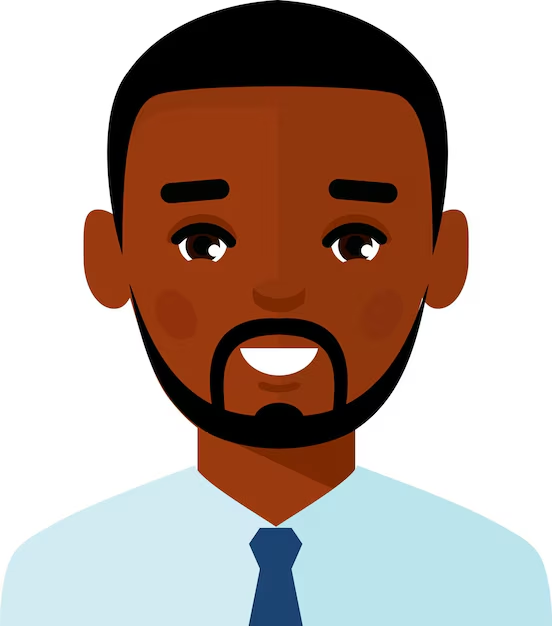
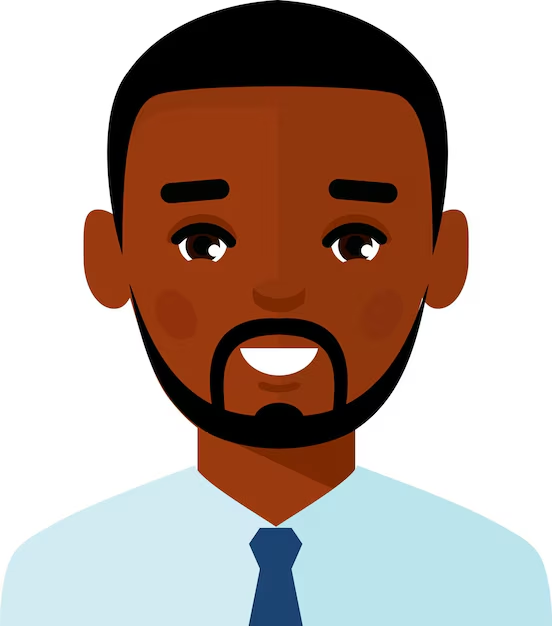
Trustindex verifies that the original source of the review is Google. Very intentional about his work. He communicates with you all through the process and he makes sure every detail is met, the way you want it. Highly recommended.Trustindex verifies that the original source of the review is Google. The service I got was top notch and the delivery was timely. I will certainly work with them again.Trustindex verifies that the original source of the review is Google. I recently undertook a one-on-one class on the Microsoft Office package with Jackierielsoft, and the experience was nothing short of excellent! The teaching method was incredibly effective, making learning a breeze. The attention to detail and personalized approach made the sessions not only informative but also enjoyable. I highly recommend Jackierielsoft for anyone seeking top-notch training in Microsoft Office. Looking forward to future learning experiences with them!Trustindex verifies that the original source of the review is Google. Jackierielsoft is an amazing edutech service. Offering range of tech services, from design to development and more.Trustindex verifies that the original source of the review is Google. I recently had a fantastic one-on-one WordPress coaching session with Jackierielsoft, and the experience exceeded my expectations. The coaching was incredibly informative, and the approach was top-notch. I learned a lot and appreciated the personalized guidance. I highly recommend Jackierielsoft for anyone looking to enhance their WordPress skills. Excellent service!Trustindex verifies that the original source of the review is Google. "I engaged Jackierielsoft for my website development, and I must say their work was truly excellent. From concept to execution, they demonstrated a high level of professionalism and skill. The team at Jackierielsoft not only met but exceeded my expectations, delivering a website that perfectly aligns with my vision. Their attention to detail, responsiveness, and commitment to client satisfaction make them a top choice for anyone seeking exceptional web development services. I highly recommend Jackierielsoft for their expertise and dedication to delivering outstanding results."Trustindex verifies that the original source of the review is Google. An impressive edutech company that offers a wide range of services in the realm of web development, management, training, and OS installation. Their commitment to providing a comprehensive educational experience sets them apart in the industry. It was a nice moment doing business with them.
Jackson Jonah
Typically replies within minutes
Need a service or got inquiries? Let’s chat on WhatsApp!
WhatsApp Me
🟢 Online | Privacy policy