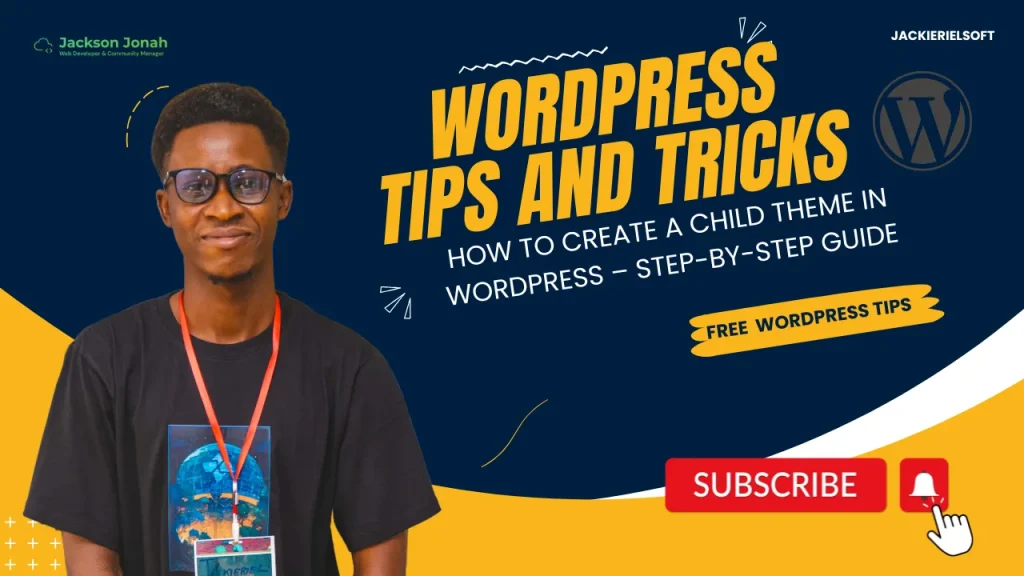When building a WordPress website, it’s tempting to make custom edits directly to your theme. But if you ever update that theme, all your changes will disappear. That’s where a child theme comes in.
A child theme inherits all the styles and functions of its parent theme, allowing you to safely customize your website without touching the original files. In this guide, we’ll walk through how to create a child theme using the Hello Elementor theme — one of the most lightweight and developer-friendly themes available. Let’s dive in!
What Is a Child Theme?
A child theme is a WordPress theme that inherits its functionality and styling from another theme, called the parent theme. It allows you to:
- – Customize your site without altering the parent theme’s core files
- – Keep customizations safe during updates
- – Maintain clean and organized code
What You’ll Need
- – Access to your WordPress site (via admin dashboard and file manager or FTP)
- – A code editor (like VS Code, Sublime Text, or Notepad++)
- – The Hello Elementor theme installed and activated
Step-by-Step: How to Create a Hello Elementor Child Theme
Step 1: Create a Folder for the Child Theme
Using your file manager or FTP client, navigate to:
/wp-content/themes/Inside this directory, create a new folder and name it hello-elementor-child (or anything relevant).
Step 2: Create the style.css File
Inside the hello-elementor-child folder, create a file named style.css and paste the following code:
/*
Theme Name: Hello Elementor Child
Theme URI: <a class="" href="https://yourwebsite.com">https://yourwebsite.com</a>
Description: A child theme for the Hello Elementor theme.
Author: Your Name
Author URI: <a class="" href="https://yourwebsite.com">https://yourwebsite.com</a>
Template: hello-elementor
Version: 1.0.0
License: GNU General Public License v2 or later
License URI: <a>http://www.gnu.org/licenses/gpl-2.0.html</a>
Text Domain: hello-elementor-child
*/You can customize the Theme Name, Author, and other details as needed.
Note: The Template must exactly match the folder name of the parent theme — in this case, hello-elementor.
Step 3: Create the functions.php File
Now create another file named functions.php in the same folder and paste the following code:
<?php
// Enqueue styles from the parent theme
add_action( 'wp_enqueue_scripts', 'hello_elementor_child_enqueue_styles' );
function hello_elementor_child_enqueue_styles() {
wp_enqueue_style( 'hello-elementor-parent', get_template_directory_uri() . '/style.css' );
wp_enqueue_style( 'hello-elementor-child', get_stylesheet_directory_uri() . '/style.css', array('hello-elementor-parent'), wp_get_theme()->get('Version') );
}
This code ensures that the child theme properly loads the styles from the Hello Elementor parent theme.
Step 4: (Optional) Add screenshot.png
If you want to make your child theme easily identifiable in the WordPress dashboard, add a screenshot.png file (1200x900px recommended) inside your child theme folder.
Step 5: Zip and Upload or Use FTP
If you were not editing on the live site via File manager, then do step 5, if not skip step 5.
- – Zip the hello-elementor-child folder and upload it via Appearance → Themes → Add New → Upload Theme, or
- – Access your site via FTP or File Manager and place the folder directly into /wp-content/themes/
NOTE: Skip this if you were editing on a live site via file manager.
Step 6: Activate the Child Theme
Go to your WordPress dashboard:
Appearance → Themes → You should now see “Hello Elementor Child” listed.
Click Activate.
Congrats! Your child theme is now active.
Customization Tips
- 1. You can now safely add custom CSS in style.css or custom functions in functions.php
- 2. To override a template file, copy it from the parent theme and paste it into your child theme folder (maintaining the same folder structure)
- 3. Use Elementor’s Theme Builder to customize headers, footers, and other templates without touching code
Why Use a Child Theme?
Here are the main benefits:
- Safe updates: Parent theme updates won’t erase your customizations
- Maintainable code: Keeps your changes separate from the core theme files
- Easier debugging: Helps isolate and manage your custom code more efficiently
Creating a child theme is a best practice in WordPress development—especially if you’re planning custom edits. Hello Elementor is a great starting point: it’s clean, lightweight, and designed to work seamlessly with the Elementor page builder.
Whether you’re a seasoned developer or a DIY website builder, using a child theme ensures your site remains stable, secure, and easy to manage over time.
If you found this guide helpful, feel free to share it.