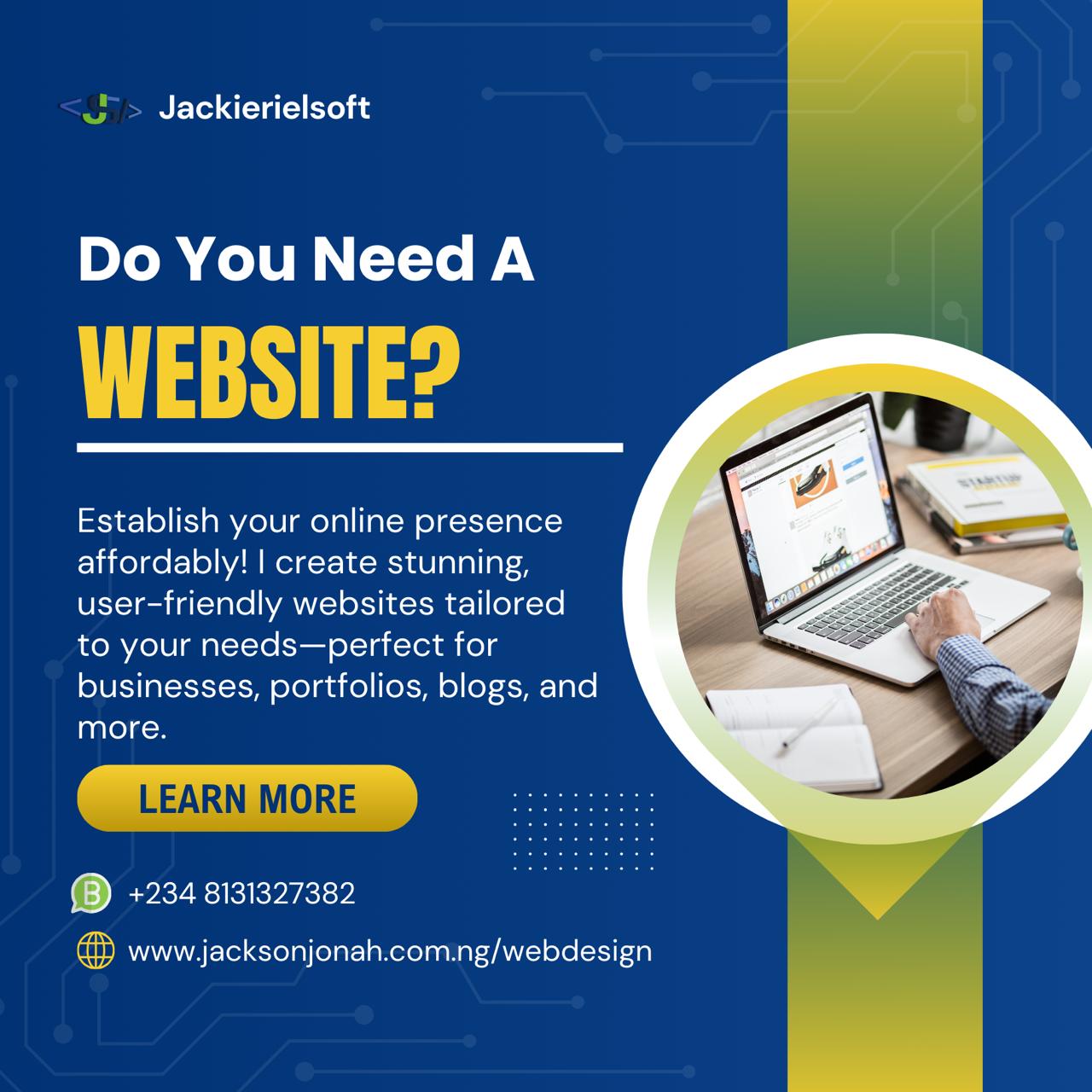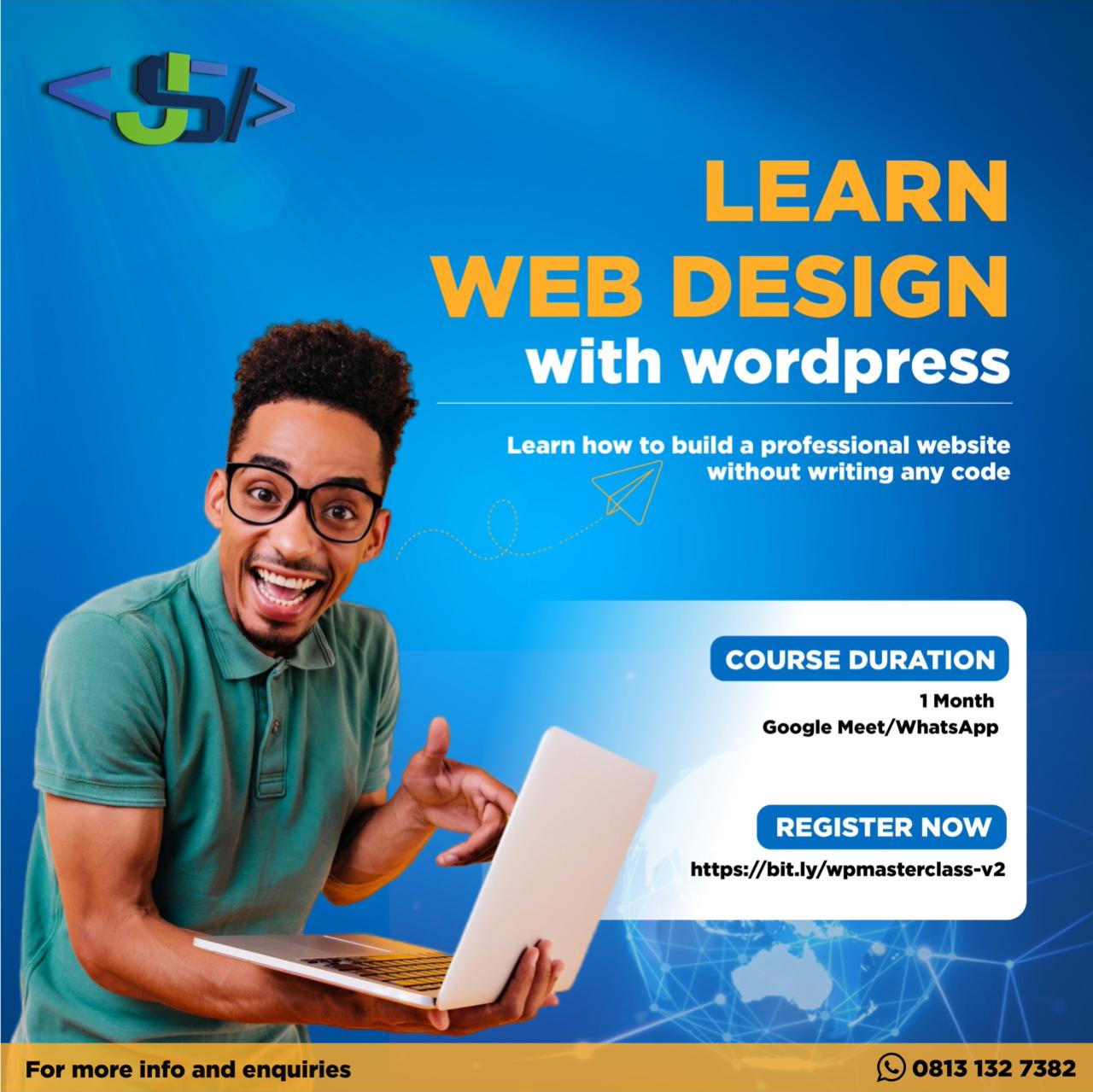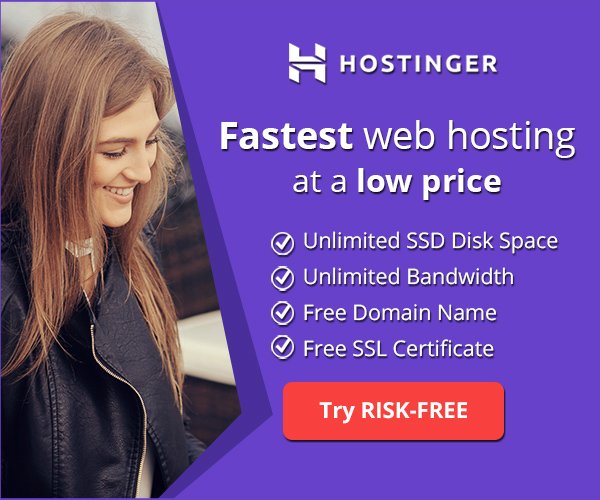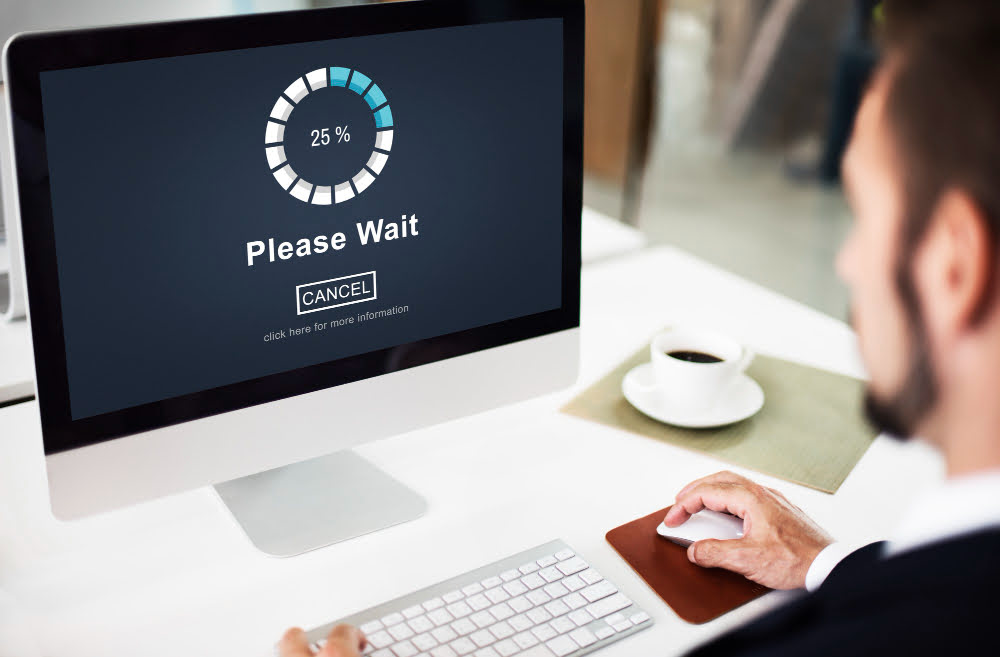The two main key things that can determine your online success are website speed and performance. A slow website not only frustrates users but can also negatively impact your search engine rankings, leading to reduced traffic and conversions. If you’re using WordPress, optimizing your website for speed is not just an option; it’s a necessity.
This guide will take you through the necessary steps to make your WordPress site faster, giving a smoother user experience in general.
1. Choose a Reliable Hosting Provider
Your website’s speed largely depends on the quality of your hosting provider. A good hosting service will have fast servers, minimal downtime, and excellent support. Consider investing in a managed WordPress hosting service, which is optimized specifically for WordPress and often includes built-in caching and other performance-enhancing features.
Recommendations:
- Hostinger: offers top-tier WordPress hosting with features like LiteSpeed caching, SSD storage, and a custom dashboard for easy management. Their hosting is built for speed and reliability, making them an excellent choice for anyone looking to enhance their WordPress website’s performance. Plus, their competitive pricing makes it accessible to everyone, from beginners to seasoned professionals. Click here to buy plan
- WP Engine: A premium managed WordPress hosting provider known for its speed and reliability.
- SiteGround: Offers excellent customer service and speed optimization features tailored for WordPress.
- Bluehost: A popular choice for beginners with good performance at an affordable price.
2. Use a Lightweight Theme
Themes are the backbone of your website’s design, but they can also be a major cause of slow load times. Opt for a lightweight, well-coded theme that doesn’t include unnecessary features or bloat. Avoid themes that come with too many built-in functionalities, as they can slow down your site.
Recommendations:
- Astra: A fast and lightweight theme that’s highly customizable.
- GeneratePress: Another lightweight theme known for its speed and flexibility.
- Neve: A super-fast theme built for performance and speed.
3. Optimize Your Images
Large images are one of the most common reasons for slow-loading websites. Optimizing your images before uploading them to your site can significantly reduce their file size without compromising quality.
How to Optimize:
- Use Image Compression Tools: Tools like TinyPNG or ImageOptim can compress your images before uploading.
- Use WebP Format: Convert your images to the WebP format, which is more efficient than JPEG or PNG.
- Set Suitable Image Sizes: For most web use, aim for images no larger than 1200px wide. For background images, 1920px wide is often sufficient. Compress images to ensure they are under 100KB whenever possible.
- Lazy Load Images: Implement lazy loading to ensure that images load only when they come into the user’s viewport, saving bandwidth and improving load times.
4. Utilize Caching Plugins
Caching is a process that stores a static version of your website, reducing the time it takes to load for returning visitors. By using a caching plugin, you can drastically reduce load times and server resources.
Recommended Caching Plugins:
- WP Rocket: A powerful caching plugin that’s easy to configure and has built-in optimization features.
- W3 Total Cache: A popular plugin that offers extensive customization options.
- LiteSpeed Cache: If your host uses LiteSpeed servers, this plugin is highly effective.
5. Minify CSS, JavaScript, and HTML
Minification removes unnecessary characters from your CSS, JavaScript, and HTML files, making them smaller and faster to load. Many caching plugins include minification features, or you can use a dedicated plugin.
Recommended Plugins:
- Autoptimize: Automatically minifies and concatenates scripts and styles, improving your site’s speed.
- Fast Velocity Minify: Another excellent option for minifying your site’s assets.
6. Optimize Your Database
Over time, your WordPress database can become cluttered with unnecessary data, such as post revisions, spam comments, and transient options. Regularly cleaning your database can improve performance.
Recommended Plugins:
- WP-Optimize: A comprehensive plugin that optimizes your database, images, and more.
- Advanced Database Cleaner: Helps in removing unnecessary data from your database.
7. Use a Content Delivery Network (CDN)
A CDN stores copies of your website on servers around the world, delivering content to users from the server closest to them. This reduces the load time and speeds up content delivery, especially for international users.
Recommended CDNs:
- Cloudflare: A widely used CDN that offers free and paid plans with various features.
- MaxCDN (now StackPath): Another popular CDN known for its speed and security features.
8. Enable GZIP Compression
GZIP compression reduces the size of your files before they are sent to the browser, significantly speeding up your website’s load times. Most modern browsers support GZIP, making it a must-have for any WordPress site.
How to Enable:
- Through .htaccess: Add the GZIP rules to your
.htaccessfile. - Using a Plugin: WP Rocket and W3 Total Cache have built-in options to enable GZIP compression.
9. Limit the Use of Plugins
While plugins add functionality to your WordPress site, having too many or poorly coded plugins can slow down your site. Evaluate the necessity of each plugin, and remove those that are redundant or resource-heavy.
Best Practices:
- Audit Your Plugins Regularly: Deactivate and delete any plugins that are not in use.
- Opt for Multipurpose Plugins: Instead of installing multiple plugins, opt for one plugin that can handle several tasks efficiently.
10. Update Regularly
Keeping your WordPress core, themes, and plugins updated ensures that you’re using the latest versions, which often come with performance improvements and security patches.
Best Practices:
- Enable Automatic Updates: For minor updates, enable automatic updates in your WordPress dashboard.
- Test Major Updates: Use a staging environment to test major updates before applying them to your live site.
11. Monitor Your Website’s Performance
Regularly monitoring your website’s performance can help you identify any speed issues and address them promptly. Use tools like Google PageSpeed Insights, GTmetrix, or Pingdom to analyze your site’s speed and get recommendations for improvement.
By following these steps, you can significantly improve the speed and performance of your WordPress website, ensuring a better experience for your users and higher search engine rankings. Whether you’re looking to optimize your existing site or create a new one from scratch, I’m here to help every step of the way.
If you’re looking to deepen your understanding of web design and take control of your website, consider enrolling in my Web Design Masterclass. This comprehensive course will equip you with the skills and knowledge to design, manage, and maintain professional websites using WordPress. Whether you’re a beginner or looking to sharpen your existing skills, our masterclass is designed to empower you to create secure, high-quality websites that stand out in today’s digital landscape.