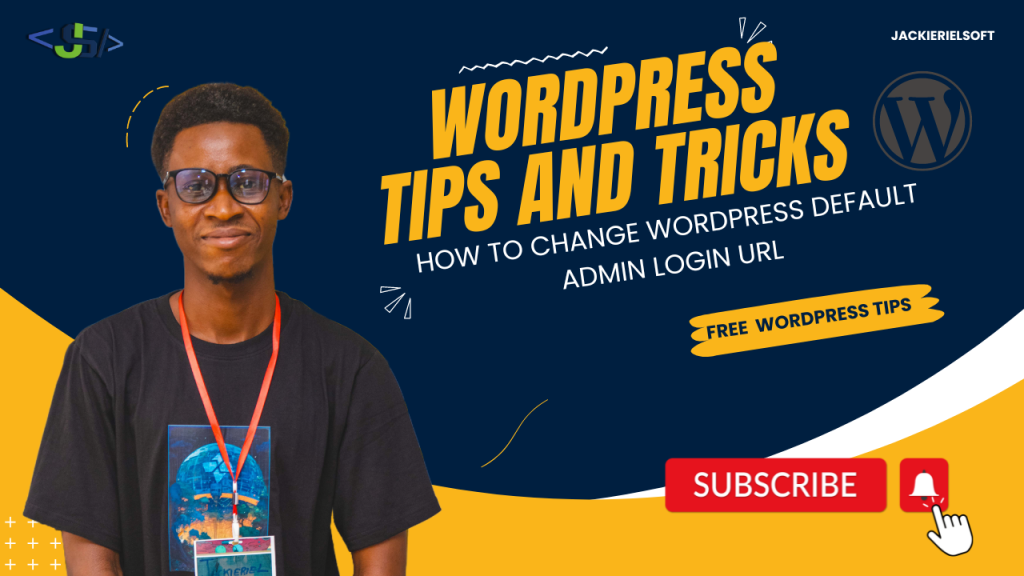Securing your WordPress website is essential to protect it from unauthorized access and potential attacks. One of the most straightforward yet effective ways to enhance your site’s security is by hiding the default WordPress admin login URL. In this post, we’ll walk you through the process of using the WP Hide plugin to do just that.
Why Hide the Default WordPress Admin Login URL?
By default, WordPress uses standard login URLs like yourwebsite.com/wp-admin or yourwebsite.com/wp-login.php. Hackers often target these URLs in brute-force attacks, trying various username and password combinations to gain access to your site. While strong passwords and two-factor authentication are crucial, hiding the default login URL adds an additional layer of security, making it more difficult for unauthorized users to find and access your login page.
Introducing WPS Hide Login: A Simple Yet Powerful Solution
WPS Hide Login is a WordPress plugin designed to help you easily hide your admin login URL, along with several other security enhancements. Unlike other plugins that require extensive configuration, WP Hide simplifies the process, allowing even non-technical users to secure their site in just a few clicks.
Step-by-Step Guide to Hiding Your WordPress Admin Login URL Using WP Hide
1. Install and Activate WP Hide
- Log in to your WordPress dashboard.
- Navigate to Plugins > Add New.
- Search for “WPS Hide Login”
- Click Install Now and then Activate once the installation is complete.
2. Access the WP Hide Settings
- After activation, go to General -> WP Hide in your WordPress dashboard.
- You’ll see various options to hide and rename different parts of your WordPress site.
3. Customize the Admin Login URL
- Scroll down to the Admin URL section.
- Here, you can enter a new custom login URL. For example, instead of
yourwebsite.com/wp-admin, you could use something likeyourwebsite.com/keepoff. - Make sure to choose a URL that is easy for you to remember but difficult for others to guess.
4. Save Your Changes
- Once you’ve entered your new login URL, scroll down and click the Save button to apply the changes.
- Your WordPress admin login page will now be accessible only through the custom URL you’ve set.
5. Test the New Login URL
- Log out of your WordPress dashboard.
- Attempt to access the default login URLs (
/wp-adminand/wp-login.php). You should be redirected away from these pages. - Navigate to your new custom login URL and log in to ensure everything works correctly.
Additional Security Tips
While hiding your login URL is a great start, it’s essential to adopt other security practices to fully protect your site:
- Use Strong Passwords: Ensure all user accounts have strong, unique passwords.
- Enable Two-Factor Authentication: Add an extra layer of security by requiring a second form of verification.
- Regular Backups: Keep regular backups of your website so you can restore it in case of an emergency.
- Keep Plugins and Themes Updated: Regularly update all plugins and themes to their latest versions to protect against vulnerabilities.
Hiding your WordPress admin login URL using WPS Hide Login is a simple yet effective way to add an extra layer of security to your website. By following the steps outlined in this guide, you can make it significantly harder for unauthorized users to find and access your login page. Combined with other security measures, this will help keep your WordPress site safe and secure.
This comprehensive guide should help your readers understand the importance of hiding the default WordPress admin login URL and how to use WP Hide effectively. If you need any changes or additional details, feel free to ask!
If you’re looking to deepen your understanding of web design and take control of your website, consider enrolling in my Web Design Masterclass. This comprehensive course will equip you with the skills and knowledge to design, manage, and maintain professional websites using WordPress. Whether you’re a beginner or looking to sharpen your existing skills, our masterclass is designed to empower you to create secure, high-quality websites that stand out in today’s digital landscape.