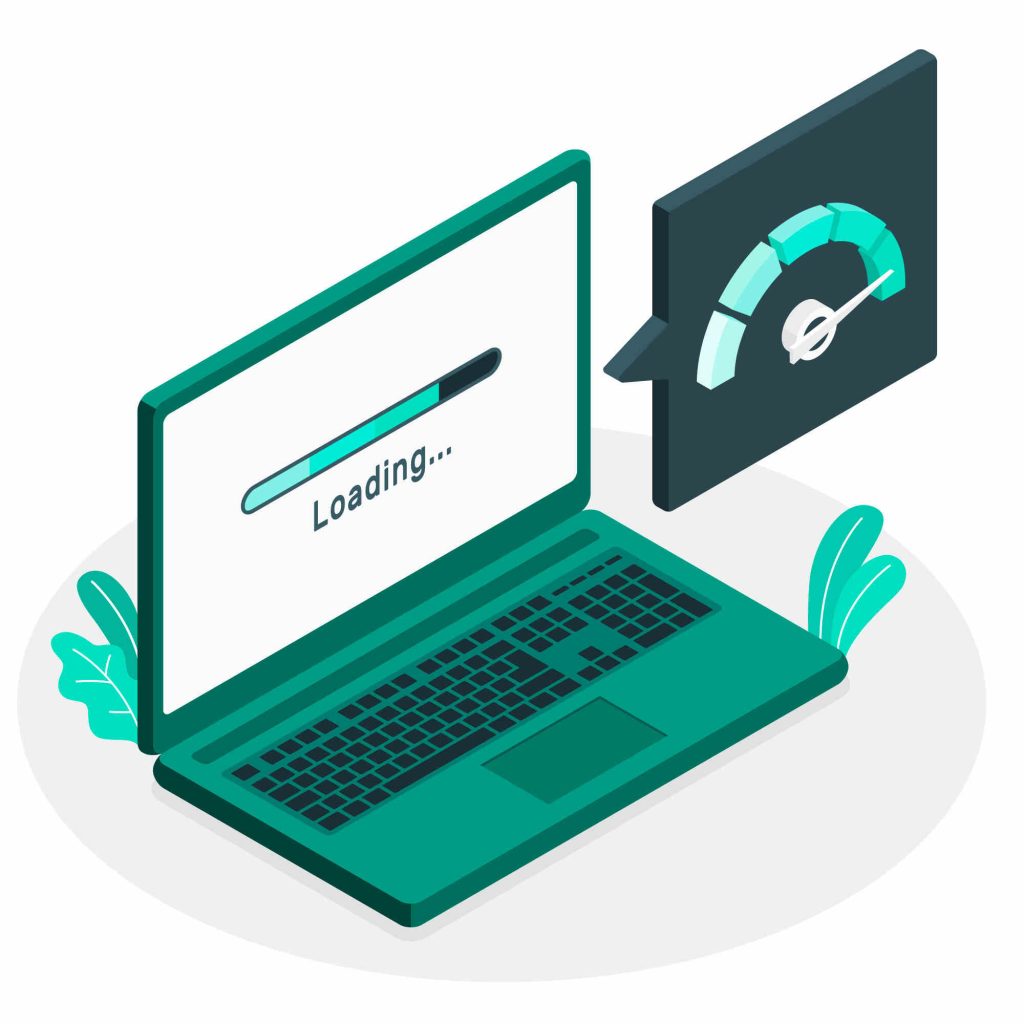Plugins are a vital part of the WordPress ecosystem. They add functionality, improve user experience, and allow you to customize your website without writing a single line of code. However, as with most things, moderation is key. While plugins can be incredibly useful, installing too many can have adverse effects on your website’s performance. In this post, we’ll explore why having too many plugins can slow down your WordPress website and offer recommendations on the best alternatives to streamline your site.
Why Too Many Plugins Slow Down Your Website
- Increased Server Load
Every plugin you install adds additional PHP code that your server needs to process. The more plugins you have, the more your server has to work to render your website. This increased server load can lead to slower response times, especially if you’re on shared hosting where resources are limited.
- More Database Queries
Plugins often interact with your WordPress database to store and retrieve information. This means more database queries, which can slow down your site if not managed properly. Some plugins are notorious for creating unnecessary or poorly optimized queries that can significantly degrade your site’s performance.
- Additional HTTP Requests
Plugins frequently load their own CSS, JavaScript files, or images. Each of these assets requires an HTTP request, which can slow down page loading times. If you have too many plugins, these requests can add up quickly, making your website sluggish.
- Compatibility Issues
With each plugin, you introduce more code into your WordPress environment. Sometimes, these plugins can conflict with each other, leading to errors or performance issues. Resolving these conflicts can be time-consuming and frustrating, further slowing down your site.
- Memory Usage
Every plugin consumes memory. More plugins mean more memory usage, which can lead to slow server response times. If your server runs out of memory, your site could crash altogether.
- Security Risks
Having too many plugins also increases the risk of security vulnerabilities. Each plugin is a potential entry point for hackers, especially if it’s not updated regularly. Security plugins themselves can sometimes slow down your site if they are too resource-intensive.
Best Alternatives to Reduce Plugin Load
Instead of relying on numerous plugins, here are some alternatives and best practices to optimize your WordPress website:
- Use Multi-Function Plugins
Some plugins offer multiple functionalities, reducing the need for several single-purpose plugins. For instance, Jetpack combines security, performance, marketing, and design features into one plugin. Similarly, Rank Math is an SEO plugin that covers many aspects of on-page SEO, eliminating the need for separate plugins for sitemap generation, redirection, and schema markup.
- Opt for a Quality Theme
A well-coded theme can reduce the need for many plugins. For instance, themes like Astra or GeneratePress are lightweight, fast, and offer a lot of built-in customization options, reducing the need for additional design-related plugins.
- Utilize Custom Code
For small tweaks or features, consider adding custom code instead of relying on plugins. If you’re comfortable with coding, you can add snippets directly to your theme’s functions.php file or use a plugin like Code Snippets to manage custom code safely.
- Leverage Caching and Optimization Plugins
Instead of installing multiple plugins for performance, consider using an all-in-one performance plugin like WP Rocket or W3 Total Cache. These plugins handle caching, minification, and other optimization techniques in a single package, reducing the need for multiple plugins.
- Replace Plugins with External Tools
Some tasks can be offloaded to external services instead of using plugins. For example, instead of using a plugin for email marketing, you can use a service like Mailchimp or ConvertKit that integrates with WordPress. Similarly, use Google Analytics instead of an analytics plugin.
- Remove Unused Plugins
Regularly audit your plugins and remove any that are not essential or are no longer in use. Keeping your plugin list lean helps maintain site speed and security.
- Consolidate Functionality
If you’re using multiple plugins for similar purposes, consider consolidating their functionality into one. For example, if you have separate plugins for social sharing, contact forms, and analytics, look for a single plugin that can handle all three.
While plugins are powerful tools for extending the functionality of your WordPress site, having too many can lead to performance issues, security vulnerabilities, and maintenance headaches. By using multi-function plugins, opting for quality themes, and regularly auditing your plugin list, you can maintain a fast, secure, and efficient website. Remember, the goal is to find a balance between functionality and performance, ensuring your website remains a positive experience for your users.
Recommendations Summary:
- Multi-Function Plugins: Jetpack, Rank Math.
- Quality Themes: Astra, GeneratePress.
- Caching and Optimization: WP Rocket, W3 Total Cache.
- External Tools: Mailchimp, Google Analytics.
- Code Management: Code Snippets.
By adopting these best practices, you can streamline your WordPress site and keep it running smoothly, even as your needs evolve.
If you’re looking to deepen your understanding of WordPress and learn how to optimize, manage, and develop websites with ease, consider enrolling in my WordPress Masterclass. This comprehensive virtual course is designed to equip you with the skills and knowledge to create professional websites without compromising performance. Whether you’re a beginner or an experienced developer, this course has something for everyone. Don’t miss out on this opportunity to take your WordPress skills to the next level!